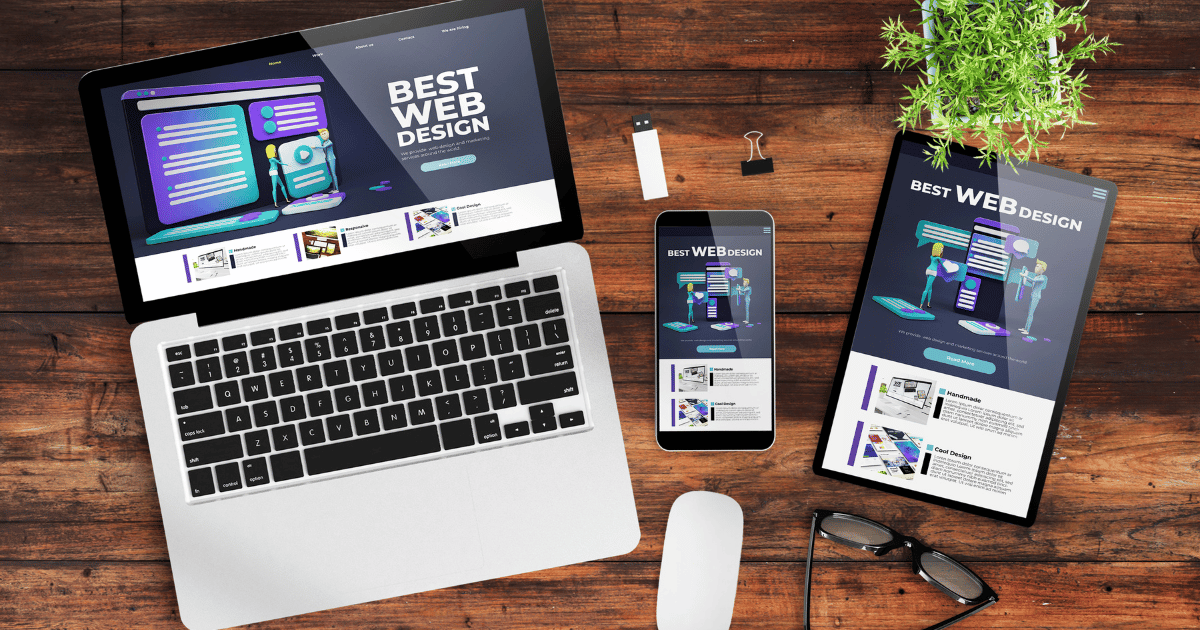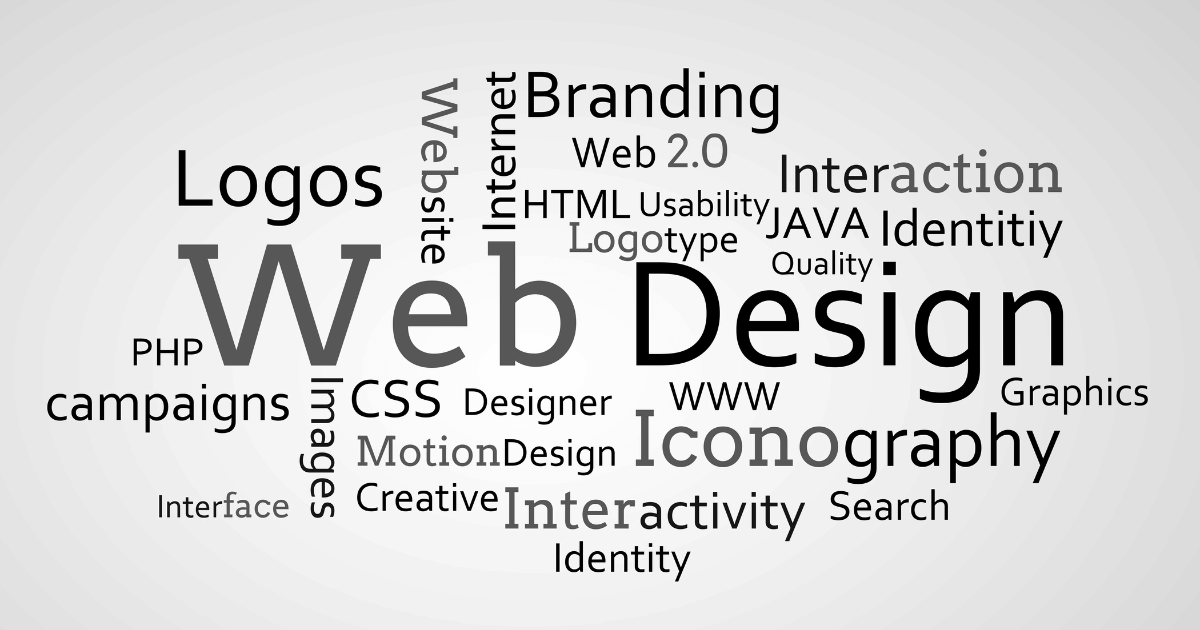Table of Contents
Introduction
Backing up your WordPress website is an essential part of maintaining your online presence. A backup of your website’s data will ensure that you have a copy of your website’s content, settings, and files, in case something goes wrong like website crash, hacking attempt, or accidental deletion, having a backup will allow you to restore your website quickly and easily. In this blog post, we will discuss the steps on How to Make a WordPress Backup.
How to Make a WordPress Backup
1. Choose a Backup Solution
There are several backup solutions available for WordPress websites. Some popular options include UpdraftPlus, SolidBackups, and VaultPress. Choose a plugin that suits your needs and install it on your WordPress website.
2. Configure the Backup Plugin
Once you have installed the backup plugin, you will need to configure it. This typically involves setting up a schedule for automatic backups, choosing the files and database tables to include in the backup, and specifying the backup destination. Most backup plugins offer a user-friendly interface that makes it easy to customize these settings.
3. Perform a Full Backup
Before making any changes to your website, it is recommended to perform a full backup. This ensures that you have a complete copy of your website, including all files and the database. To perform a full backup, simply click on the “Backup Now” button in your backup plugin’s settings.
4. Schedule Regular Backups
To ensure that your backup is always up to date, it is important to schedule regular backups. Most backup plugins allow you to choose the frequency of backups, such as daily, weekly, or monthly. Select a schedule that suits the frequency of updates and changes on your website.
5. Store Backups in a Secure Location
It is crucial to store your backups in a secure location. This can be an external hard drive, a cloud storage service, or a remote server. Avoid storing backups on the same server as your website, as this can make them vulnerable to the same risks that your website faces.
6. Test Your Backups
Regularly testing your backups is essential to ensure that they are working correctly. Select a backup file and restore it to a test environment to verify that all files and data are intact. This step will give you peace of mind knowing that you can successfully restore your website if needed.
7. Consider Off-Site Backups
In addition to regular backups, it is a good idea to consider off-site backups. Off-site backups provide an extra layer of protection by storing your backups in a different physical location. This protects your data in the event of a physical disaster, such as a fire or flood.
8. Automate the Backup Process
To simplify the backup process and ensure that backups are always up to date, automate the backup process. Most backup plugins offer the option to automatically perform backups according to your specified schedule. This eliminates the need for manual backups and reduces the risk of forgetting to back up your website.
9. Update Your Backup Plugin and WordPress
Regularly updating your backup plugin and WordPress is crucial to ensure compatibility and security. Developers often release updates to address any vulnerabilities or bugs. By keeping your backup plugin and WordPress up to date, you can ensure that your backup process remains reliable and secure.
10. Document Your Backup Process
Lastly, it is important to document your backup process. Keep a record of the backup plugin you are using, the backup schedule, the storage location, and any other relevant information. This documentation will be valuable in the event that you need to restore your website or make changes to your backup process.
Conclusion
In conclusion, making a WordPress backup is a vital step in safeguarding your website’s content and ensuring its uninterrupted availability. By following these steps and implementing a reliable backup solution, you can have peace of mind knowing that your website is protected and that you can restore it quickly and easily if needed.